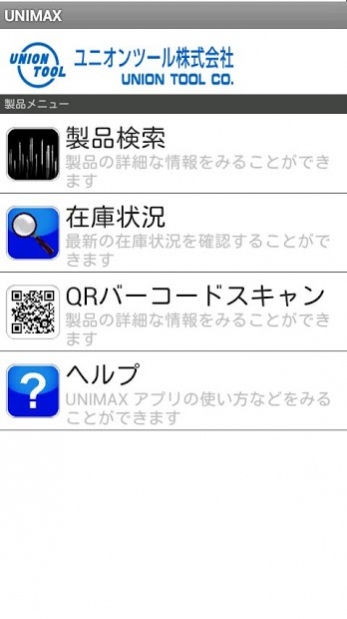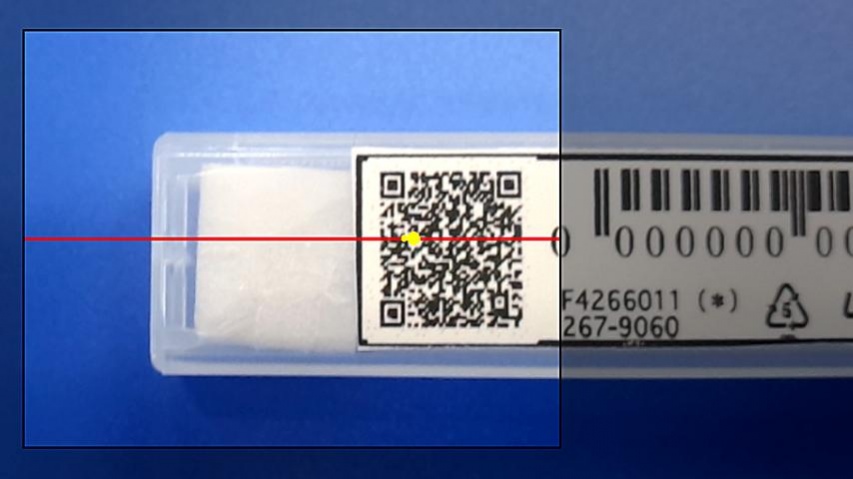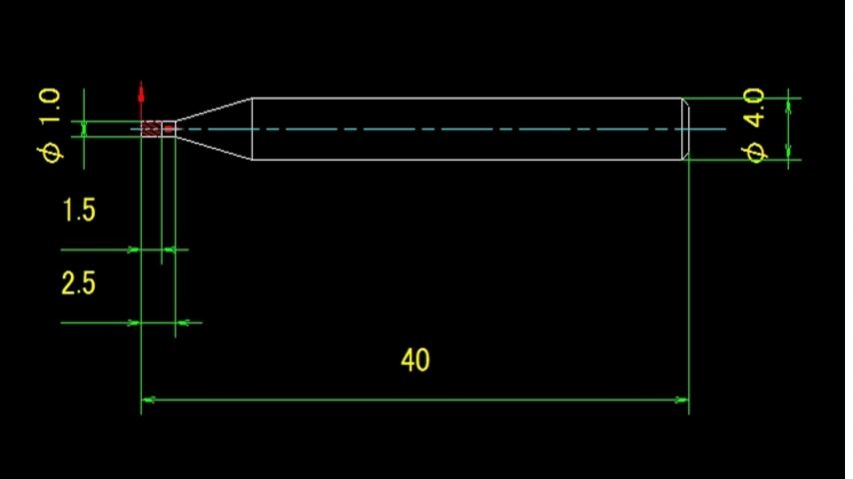UNIMAX EndMills
Free Version
Publisher Description
Union Tool Co. is a cutting tool manufacturer and the App is designed to help users of our end mills to search the features and inventory of the Unimax End Mill series from Union Tool.
Main Function
●Product Search: Users can search the products in many different ways, such as cutting features, diameters, sizes, model type and geometry.
●Inventory Status: Instant access online using the QR code to check the latest inventory status and availability from the Factory (Japan only at launch - global sites coming soon!)
●Scan-able QR Code for Quick search! By scanning the QR code on the label the user can access all the product information including: specification, product drawing, CAD data, milling parameters and even a milling video from Union Tool’s YouTube Channel or PDF datasheet.
Compatibility:
Android: 4 and above
Notes
-QR bar code scanning applies to Android4 and above.
-Android requires a free Chinese-enabled App to be downloaded to display the Chinese version.
-These new labels are being introduced but due to existing inventory and supply chain volumes, not all products will carry these features immediately.
About UNIMAX EndMills
UNIMAX EndMills is a free app for Android published in the PIMS & Calendars list of apps, part of Business.
The company that develops UNIMAX EndMills is UNION TOOL CO.. The latest version released by its developer is 1.0.
To install UNIMAX EndMills on your Android device, just click the green Continue To App button above to start the installation process. The app is listed on our website since 2018-09-23 and was downloaded 47 times. We have already checked if the download link is safe, however for your own protection we recommend that you scan the downloaded app with your antivirus. Your antivirus may detect the UNIMAX EndMills as malware as malware if the download link to jp.co.uniontool.unimax is broken.
How to install UNIMAX EndMills on your Android device:
- Click on the Continue To App button on our website. This will redirect you to Google Play.
- Once the UNIMAX EndMills is shown in the Google Play listing of your Android device, you can start its download and installation. Tap on the Install button located below the search bar and to the right of the app icon.
- A pop-up window with the permissions required by UNIMAX EndMills will be shown. Click on Accept to continue the process.
- UNIMAX EndMills will be downloaded onto your device, displaying a progress. Once the download completes, the installation will start and you'll get a notification after the installation is finished.